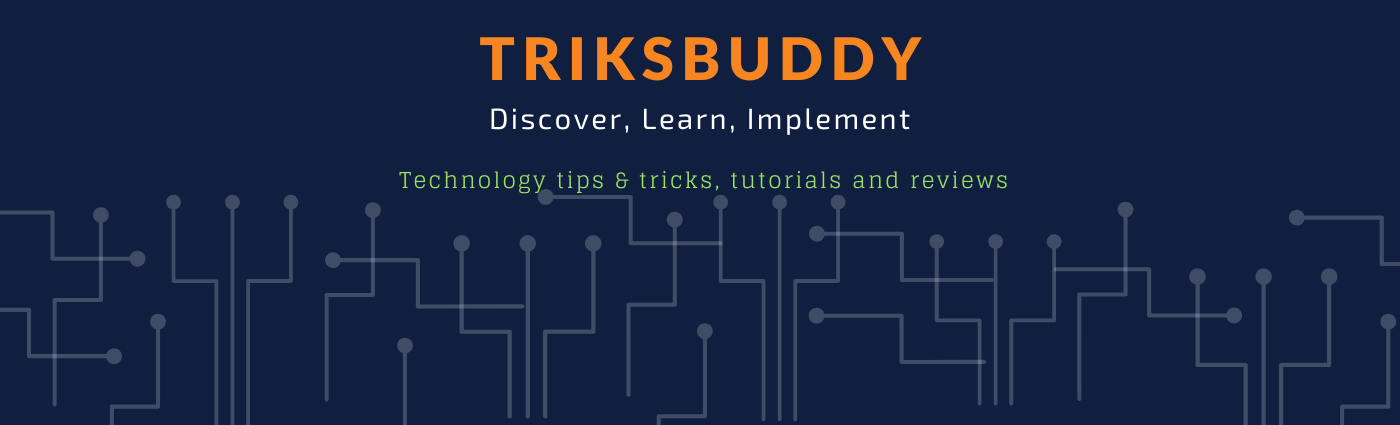How to block emails on Gmail | Gmail email tutorial
Block Spam Emails On Gmail. In this gmail email tutorial video i am going to show you how you can block an email address in your gmail. In our mailbox we often receive some unexpected emails from some unexpected senders. In some cases these type of emails could be spam email but most of the cases we receive a lot of promotional email from different websites.
But we don’t expect all of those emails to receive in our mailbox and make it full soon. In fact spam and phishing emails can steal our personal information or hack our account. So we don’t want to receive those email in our inbox.
I will show you how you can protect your account from getting unexpected emails by blocking unexpected senders.
I have discussed here two ways of doing that. First options is to mark already received email as spam which will tell gmail to treat emails from the sender as spam. Second option is to add a filter with recipients email address.
Please watch till the end of the video, I hope you will enjoy it.
If you have enjoy the video, please go ahead and like it.
Write us in comment how helpful this video for you. If you think this might be helpful for your friends, Please share the video with your friends.
If you have any question, regarding the video, Please write us through comments.
Please join in our community through subscription of channel and subscription of video notification.
In triksbuddy channel, you will get different interesting tech stuffs that will help you enrich your technology knowledge. Please subscribe our channel to get updates of our videos. Subscription link: https://goo.gl/GE4g8v
Please subscribe in below link and like our video.
Subscription URL: https://goo.gl/GE4g8v
Channel URL: https://goo.gl/VYi58K
Most Recent Videos: https://goo.gl/hXFN4w
Most Popular Video: https://goo.gl/7u7B1x
Social:
Facebook: https://www.facebook.com/triksbuddy/
Linked in: https://www.linkedin.com/company/triksbuddy/
Blog: https://triksbuddy.blogspot.com/
Tumblr: https://imrulquaes89.tumblr.com/
RSS Feed: https://www.youtube.com/feeds/videos.xml?channel_id=UCKFouta2JOolZmAmHeo3ZKw
Referral links that will not charge you but help me earning commissions:
Buy tubebuddy for your channel: https://bit.ly/2HP5lJR