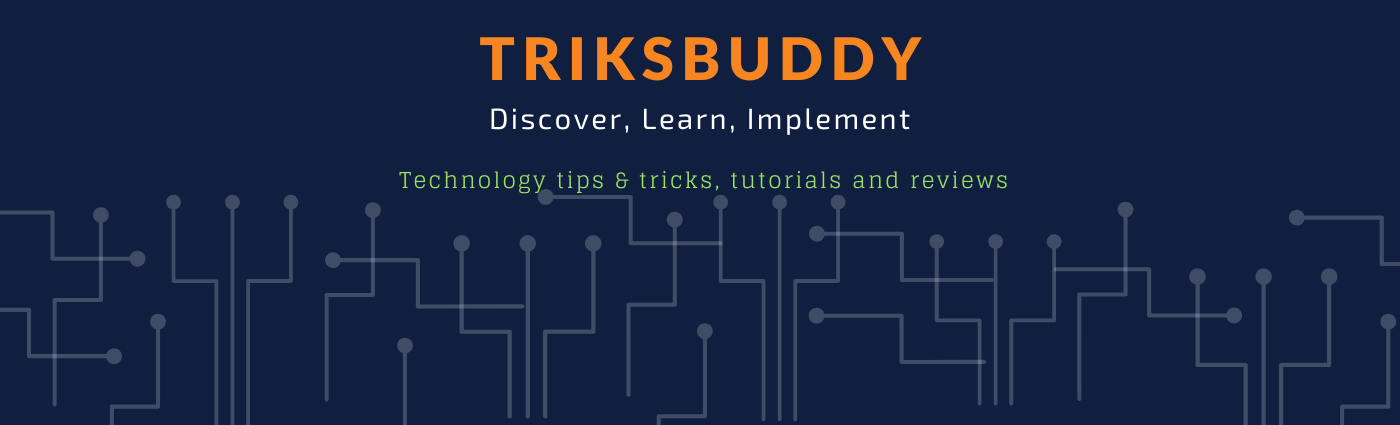1. What is Google
Analytics?
Ans:
Google Analytics is a freemium web analytics service offered
by Google that tracks and reports website traffic, currently as a platform
inside the Google Marketing Platform brand. It provides statistics and basic
analytical tools for search engine optimization (SEO) and marketing purposes.
The service is available to anyone with a Google account.
2. When and How
Google started Google Analytics service?
Ans:
Google launched the service in November 2005 after acquiring
Urchin. Google Analytics is now the most widely used web analytics service on
the Internet.Google continued to sell the standalone, installable Urchin
WebAnalytics Software through a network of value-added resellers until
discontinuation on March 28, 2012. The Google-branded version was rolled out in
November 2005 to anyone who wished to sign up.The newer version of Google
Analytics tracking code is known as the asynchronous tracking code, which
Google claims is significantly more sensitive and accurate, and is able to
track even very short activities on the website.
In March 2016, Google released Google Analytics 360, which
is a software suite that provides analytics on return on investment and other
marketing indicators.
In October 2017 the newest version of Google Analytics was
announced, called Global Site Tag. Its purpose was to unify the tagging system
to simplify implementation.
3. What is current
state of Google Analytics within Google services?
Ans:
In June 2018, Google introduced Google Marketing Platform,
an online advertisement and analytics brand.Google Marketing Platform brings together
DoubleClick Digital Marketing and the Google Analytics 360 Suite to help you
plan, buy, measure and optimize digital media and customer experiences in one
place. Google Marketing Platform helps you deliver more relevant and effective
marketing, while ensuring that you respect your customers’ privacy and give
them control over their data.
4. What are features
of Google Analytics?
Ans:
Google Analytics features include:
• Data visualization tools
including a dashboard, scorecards and motion charts, which display changes in
data over time.
• Segmentation for analysis of
subsets, such as conversions.
• Custom reports.
• Email-based sharing and
communication.
• Integration with other Google
products, such as AdWords, Public Data Explorer and Website Optimizer.
5. Why Google
Analytics is critical for business?
Ans:
Google Analytics is a free web analytics tool offered by
Google to help you analyze your website traffic.
Even though “web analytics” sounds like a very small area of
your digital presence, the implications of Google Analytics are in fact huge.
This is because for most companies, your website serves as a
hub for all of your digital traffic. If you are running any marketing
activities such as search ads or social media ads, your users are most likely
going to visit your website somewhere along their user journey.
Given that your website is the central hub of your digital presence;
your website is the best way to give you a holistic view of the effectiveness
of all the campaigns you are running to promote your product/services online.
Google Analytics is a free tool that can help you track your digital marketing
effectiveness.
That’s why over 50 million websites around the world uses
Google Analytics. If you are not using it, you should set it up right now.
6. How Google
Analytics works?
Ans:
Simply put, Google Analytics puts several lines of tracking
code into the code of your website. The code records various activities of your
users when they visit your website, along with the attributes (such as age,
gender, interests) of those users. It then sends all that information to the GA
(Google Analytics) server once the user exits your website.
Next, Google Analytics aggregates the data collected from
your website in multiple ways, primarily by four levels:
- User level (related to actions by each user)
- Session level (each individual visit)
- Pageview level (each individual page visited)
- Event level (button clicks, video views, etc)
7. What are the
differences between Metrics and Dimensions in Google Analytics?
Ans:
The way I think about the differences between metrics and
dimensions is that metrics are actual statistics Google collected about user
behavior on your website, and dimensions are the various ways you can view
those numbers based on the business questions you’re trying to answer.
For example, just knowing the total amount of people
visiting your website is not very helpful to your business. Knowing how many
people visit your website by age or location, on the other hand, is very
helpful to figure out who your core audiences are on the internet. You may
learn, for instance, that 80% of your visitors are women between 25–35 in east
coast cities (NYC, DC, Boston) — that’s extremely useful and actionable
information about who you should be targeting with your digital marketing.
8. What kind of data
available on Google Analytics and what you can do with them?
Ans:
There are two types of data that you can collect in Google
Analytics:
User Acquisition Data: data about your users before they
visit your website
User Behavior Data: data about your users when they visit
your website
(1) User Acquisition Data
Before users visit your website: you can access data about
your user demographics before they visit your website (e.g. their age, gender,
and interests). You can also get data about where they are coming from, whether
that’s Facebook, other websites, or Google search. I call these data “user
acquisition data” because they can help you figure out which user group and
channels to target.
(2) User Behavior Data
The second group of data are “user behavior” data, which are
collected during a user’s session on your website. “User behavior” data
include:
how long a user stayed on your website
what is their first and last page on your website
the most common “pathway” through which they go through your
website
9. How much does it
costs to use Google Analytics?
Ans:
Google Analytics standard version is free of charge. The
only “cost” is your data shared with Google.
Google Analytics 360 (previously Google Analytics Premium)
hasn’t announced pricing for its product yet. It used to be $150k a year for
Premium, but now, GA 360 offers the whole stack with Tag Manager, DouleClick
and other Google products.
Freemium version will be great if your website doesn’t reach
10k sessions per month. If you hit that limit, you will experience sampling
issues which may skew your reports. If your reports are based on 90% of
traffic, the problem is not huge and you can still rely on your data. But if
they are based on less than 50%, your analytics may be mission the point.
10. What can you
track with Google Analytics?
Ans:
Google Analytics tracks all of its data by a unique tracking
code that you install on every page of your website. This code is a small
snippet of Javascript, or a coding language that runs in viewers’ browser when
they visit those pages.
11. What does Bounce
Rate means in Google Analytics?
Ans:
Bounce rate is the percentage of single page visits (or web
sessions). It is the percentage of visits in which a person leaves your website
from the landing page without browsing any further. Google analytics calculates
and report the bounce rate of a web page and bounce rate of a website.
12. What is Google
Analytics SEO?
Ans:
Optimize Your Website For SEO Using Google Analytics. Search
Engine Optimization. For many of us, these three words hang over our heads
daily. They are the words that confound and confuse, and for many marketers and
business owners, beginning to optimize SEO is one of the last things you decide
to take care of.
13. How do you
implement Google Analytics? How to use Google Analytics on your website?
Ans:
Create or sign in to your Analytics account:
Go to google.com/analytics
Do one of the following:
To create an account, click Start for free.
·
To sign in to your account, Click Sign in to
Analytics.
·
Set up a property in your Analytics account. A
property represents your website or app, and is the collection point in
Analytics for the data from your site or app.
·
Set up a reporting view in your property. Views
let you create filtered perspectives of your data; for example, all data except
from your company’s internal IP addresses, or all data associated with a
specific sales region.
·
Follow the instructions to add the tracking code
to your website or mobile app so you can collect data in your Analytics
property.
14. What does a
session mean in Google Analytics?
Ans:
A session is defined as a group of interactions one user
takes within a given time frame on your website. Google Analytics defaults that
time frame to 30 minutes. Meaning whatever a user does on your website (e.g.
browses pages, downloads resources, and purchases products) before they leave
equals one session.
15. What are
limitations of Google Analytics?
Ans:
The Mobile Package contains server-side tracking codes that
use PHP, JavaServer Pages, ASP.NET, or Perl for its server-side language.[30]
However, many ad filtering programs and extensions (such as Firefox's Adblock,
and NoScript) and the mobile phone app Disconnect Mobile can block the Google
Analytics Tracking Code. This prevents some traffic and users from being
tracked and leads to holes in the collected data.
Also, privacy networks like Tor will mask the user's actual
location and present inaccurate geographical data. Some users do not have
JavaScript-enabled/capable browsers or turn this feature off. However, these
limitations are considered small—affecting only a small percentage of visits.