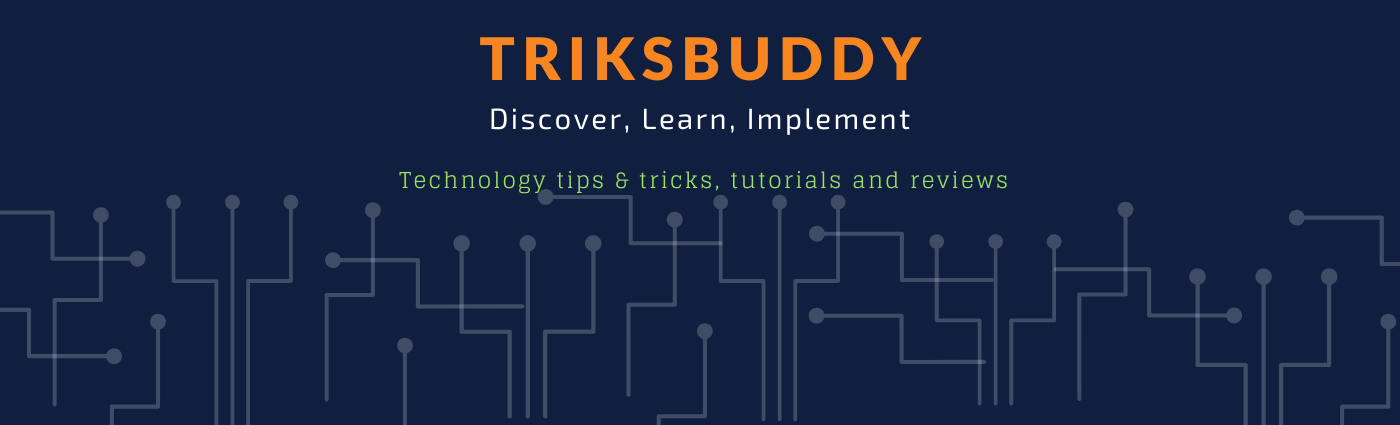
Welcome to triksbuddy blog. He we discuss on different technology, tips and tricks, programming, project management and leadership. Here we share technology tutorials, reviews, comparison, listing and many more. We also share interview questions along with answers on different topics and technologies. Stay tuned and connected with us and know new technologies and dig down known ones.
Thursday, December 6, 2018
Convert PDF To JPG with zamzar.com
 Welcome to triksbuddy blog. He we discuss on different technology, tips and tricks, programming, project management and leadership.
Welcome to triksbuddy blog. He we discuss on different technology, tips and tricks, programming, project management and leadership.
Wednesday, November 7, 2018
14 Google Fun Tricks and Easter Eggs That You'd Love to Know
14 Google Fun Tricks and Easter Eggs That You'd Love to Know
14 Google Easter Eggs And Fun Tricks That You'd Love to Know
In this video I have shown top 14 google easter eggs on google search page that most of the people don't know. All these are google secret tricks that you can try in google search page.
Generally when we think about google, we think it as a giant search engine that can find any result for the text we are searching for. It can do a bit more.
For having fun with Google secrets, be sure to watch the full video.
Please watch till the end of the video, I hope you will enjoy it.
If you have enjoy the video, please go ahead and like it.
Write us in comment how helpful this video for you. If you think this might be helpful for your friends, Please share the video with your friends.
If you have any question, regarding the video, Please write us through comments.
Please join in our community through subscription of channel and subscription of video notification.
In triksbuddy channel, you will get different interesting tech stuffs that will help you enrich your technology knowledge. Please subscribe our channel to get updates of our videos. Subscription link: https://goo.gl/GE4g8v
14 Google Easter Eggs And Fun Tricks That You'd Love to Know
In this video I have shown top 14 google easter eggs on google search page that most of the people don't know. All these are google secret tricks that you can try in google search page.
Generally when we think about google, we think it as a giant search engine that can find any result for the text we are searching for. It can do a bit more.
For having fun with Google secrets, be sure to watch the full video.
Please watch till the end of the video, I hope you will enjoy it.
If you have enjoy the video, please go ahead and like it.
Write us in comment how helpful this video for you. If you think this might be helpful for your friends, Please share the video with your friends.
If you have any question, regarding the video, Please write us through comments.
Please join in our community through subscription of channel and subscription of video notification.
In triksbuddy channel, you will get different interesting tech stuffs that will help you enrich your technology knowledge. Please subscribe our channel to get updates of our videos. Subscription link: https://goo.gl/GE4g8v
Labels:
easter eggs,
fun tricks,
google
 Welcome to triksbuddy blog. He we discuss on different technology, tips and tricks, programming, project management and leadership.
Welcome to triksbuddy blog. He we discuss on different technology, tips and tricks, programming, project management and leadership.
Monday, October 15, 2018
10 must have information in Email Signature
10 must have information in Email Signature
In this video I have discussed about10 must have information in Email Signature.
Most of the people are doing mistakes when prepare their email signature. In complete signature creates a bad impression to your recipient. Moreover some recipient gets annoyed when they are not able to get enough information to get back to you. It doesn't matter which email client you are using for email sending. You must have these information in email signature
10 must have information in Email Signature are:
1. Name
2. Designation
3. Company Name
4. Telephone Number with extension number
5. Fax Number
6. Company Address
7. Email ID
8. Mobile Number
9. Skype ID
10. Your company website URL
This video shows how you can organize all these information in your email signature and make a professional email signature.
Please watch till the end of the video, I hope you will enjoy it.
If you have enjoy the video, please go ahead and like it.
Write us in comment how helpful this video for you. If you think this might be helpful for your friends, Please share the video with your friends.
If you have any question, regarding the video, Please write us through comments.
Please join in our community through subscription of channel and subscription of video notification.
In triksbuddy channel, you will get different interesting tech stuffs that will help you enrich your technology knowledge. Please subscribe our channel to get updates of our videos. Subscription link: https://goo.gl/GE4g8v
-~-~~-~~~-~~-~-
Please subscribe in below link and like our video.
Subscription URL: https://goo.gl/GE4g8v
Channel URL: https://goo.gl/VYi58K
Most Recent Videos: https://goo.gl/hXFN4w
Most Popular Video: https://goo.gl/7u7B1x
Social:
Facebook: https://www.facebook.com/triksbuddy/
Linked in: https://www.linkedin.com/company/triksbuddy/
Blog: https://triksbuddy.blogspot.com/
Tumblr: https://www.tumblr.com/blog/imrulquaes89
RSS Feed: https://www.youtube.com/feeds/videos.xml?channel_id=UCKFouta2JOolZmAmHeo3ZKw
-~-~~-~~~-~~-~-
In this video I have discussed about10 must have information in Email Signature.
Most of the people are doing mistakes when prepare their email signature. In complete signature creates a bad impression to your recipient. Moreover some recipient gets annoyed when they are not able to get enough information to get back to you. It doesn't matter which email client you are using for email sending. You must have these information in email signature
10 must have information in Email Signature are:
1. Name
2. Designation
3. Company Name
4. Telephone Number with extension number
5. Fax Number
6. Company Address
7. Email ID
8. Mobile Number
9. Skype ID
10. Your company website URL
This video shows how you can organize all these information in your email signature and make a professional email signature.
Please watch till the end of the video, I hope you will enjoy it.
If you have enjoy the video, please go ahead and like it.
Write us in comment how helpful this video for you. If you think this might be helpful for your friends, Please share the video with your friends.
If you have any question, regarding the video, Please write us through comments.
Please join in our community through subscription of channel and subscription of video notification.
In triksbuddy channel, you will get different interesting tech stuffs that will help you enrich your technology knowledge. Please subscribe our channel to get updates of our videos. Subscription link: https://goo.gl/GE4g8v
-~-~~-~~~-~~-~-
Please subscribe in below link and like our video.
Subscription URL: https://goo.gl/GE4g8v
Channel URL: https://goo.gl/VYi58K
Most Recent Videos: https://goo.gl/hXFN4w
Most Popular Video: https://goo.gl/7u7B1x
Social:
Facebook: https://www.facebook.com/triksbuddy/
Linked in: https://www.linkedin.com/company/triksbuddy/
Blog: https://triksbuddy.blogspot.com/
Tumblr: https://www.tumblr.com/blog/imrulquaes89
RSS Feed: https://www.youtube.com/feeds/videos.xml?channel_id=UCKFouta2JOolZmAmHeo3ZKw
-~-~~-~~~-~~-~-
Labels:
Create Account,
Create Email,
email,
Gmail,
gmail productivity,
google,
New email account,
tips & tricks
 Welcome to triksbuddy blog. He we discuss on different technology, tips and tricks, programming, project management and leadership.
Welcome to triksbuddy blog. He we discuss on different technology, tips and tricks, programming, project management and leadership.
Sunday, October 14, 2018
How to convert a word document to pdf
How to convert a word document to pdf
In this video I have discussed how to convert a word document to pdf.
There are multiple ways how to convert a word document to pdf document. Here I have shown three easy steps to convert word document to pdf. To convert word to PDF free download we will see How to do it online and convert word to PDF without software on you windows.
This video will be helpful for people who faces issues with converting word document to pdf.
Please watch till the end of the video, I hope you will enjoy it.
If you have enjoy the video, please go ahead and like it.
Write us in comment how helpful this video for you. If you think this might be helpful for your friends, Please share the video with your friends.
If you have any question, regarding the video, Please write us through comments.
Please join in our community through subscription of channel and subscription of video notification.
In triksbuddy channel, you will get different interesting tech stuffs that will help you enrich your technology knowledge. Please subscribe our channel to get updates of our videos. Subscription link: https://goo.gl/GE4g8v
-~-~~-~~~-~~-~-
Please subscribe in below link and like our video.
Subscription URL: https://goo.gl/GE4g8v
Channel URL: https://goo.gl/VYi58K
Most Recent Videos: https://goo.gl/hXFN4w
Most Popular Video: https://goo.gl/7u7B1x
Social:
Facebook: https://www.facebook.com/triksbuddy/
Linked in: https://www.linkedin.com/company/triksbuddy/
Blog: https://triksbuddy.blogspot.com/
Tumblr: https://www.tumblr.com/blog/imrulquaes89
RSS Feed: https://www.youtube.com/feeds/videos.xml?channel_id=UCKFouta2JOolZmAmHeo3ZKw
-~-~~-~~~-~~-~-
In this video I have discussed how to convert a word document to pdf.
There are multiple ways how to convert a word document to pdf document. Here I have shown three easy steps to convert word document to pdf. To convert word to PDF free download we will see How to do it online and convert word to PDF without software on you windows.
This video will be helpful for people who faces issues with converting word document to pdf.
Please watch till the end of the video, I hope you will enjoy it.
If you have enjoy the video, please go ahead and like it.
Write us in comment how helpful this video for you. If you think this might be helpful for your friends, Please share the video with your friends.
If you have any question, regarding the video, Please write us through comments.
Please join in our community through subscription of channel and subscription of video notification.
In triksbuddy channel, you will get different interesting tech stuffs that will help you enrich your technology knowledge. Please subscribe our channel to get updates of our videos. Subscription link: https://goo.gl/GE4g8v
-~-~~-~~~-~~-~-
Please subscribe in below link and like our video.
Subscription URL: https://goo.gl/GE4g8v
Channel URL: https://goo.gl/VYi58K
Most Recent Videos: https://goo.gl/hXFN4w
Most Popular Video: https://goo.gl/7u7B1x
Social:
Facebook: https://www.facebook.com/triksbuddy/
Linked in: https://www.linkedin.com/company/triksbuddy/
Blog: https://triksbuddy.blogspot.com/
Tumblr: https://www.tumblr.com/blog/imrulquaes89
RSS Feed: https://www.youtube.com/feeds/videos.xml?channel_id=UCKFouta2JOolZmAmHeo3ZKw
-~-~~-~~~-~~-~-
Labels:
Create Account,
Create Email,
email,
Gmail,
gmail productivity,
google,
New email account,
tips & tricks
 Welcome to triksbuddy blog. He we discuss on different technology, tips and tricks, programming, project management and leadership.
Welcome to triksbuddy blog. He we discuss on different technology, tips and tricks, programming, project management and leadership.
Tuesday, October 9, 2018
How to add social media icons in email signature
How to add social media icons in email signature
In this video I have show the process of How to add social media icons in email signature and add links to social media sites and pages.
Social Media is the way that allows people connecting from anywhere and is mostly used in the world. Almost every people have some social media identification. If you have an easy way for someone to go directly to your social media pages within each of your emails it will boost your social media presence.
Please watch till the end of the video, I hope you will enjoy it.
If you have enjoy the video, please go ahead and like it.
Write us in comment how helpful this video for you. If you think this might be helpful for your friends, Please share the video with your friends.
If you have any question, regarding the video, Please write us through comments.
Please join in our community through subscription of channel and subscription of video notification.
In triksbuddy channel, you will get different interesting tech stuffs that will help you enrich your technology knowledge. Please subscribe our channel to get updates of our videos. Subscription link: https://goo.gl/GE4g8v
-~-~~-~~~-~~-~-
Please subscribe in below link and like our video.
Subscription URL: https://goo.gl/GE4g8v
Channel URL: https://goo.gl/VYi58K
Most Recent Videos: https://goo.gl/hXFN4w
Most Popular Video: https://goo.gl/7u7B1x
Social:
Facebook: https://www.facebook.com/triksbuddy/
Linked in: https://www.linkedin.com/company/triksbuddy/
Blog: https://triksbuddy.blogspot.com/
Tumblr: https://www.tumblr.com/blog/imrulquaes89
RSS Feed: https://www.youtube.com/feeds/videos.xml?channel_id=UCKFouta2JOolZmAmHeo3ZKw
-~-~~-~~~-~~-~-
In this video I have show the process of How to add social media icons in email signature and add links to social media sites and pages.
Social Media is the way that allows people connecting from anywhere and is mostly used in the world. Almost every people have some social media identification. If you have an easy way for someone to go directly to your social media pages within each of your emails it will boost your social media presence.
Please watch till the end of the video, I hope you will enjoy it.
If you have enjoy the video, please go ahead and like it.
Write us in comment how helpful this video for you. If you think this might be helpful for your friends, Please share the video with your friends.
If you have any question, regarding the video, Please write us through comments.
Please join in our community through subscription of channel and subscription of video notification.
In triksbuddy channel, you will get different interesting tech stuffs that will help you enrich your technology knowledge. Please subscribe our channel to get updates of our videos. Subscription link: https://goo.gl/GE4g8v
-~-~~-~~~-~~-~-
Please subscribe in below link and like our video.
Subscription URL: https://goo.gl/GE4g8v
Channel URL: https://goo.gl/VYi58K
Most Recent Videos: https://goo.gl/hXFN4w
Most Popular Video: https://goo.gl/7u7B1x
Social:
Facebook: https://www.facebook.com/triksbuddy/
Linked in: https://www.linkedin.com/company/triksbuddy/
Blog: https://triksbuddy.blogspot.com/
Tumblr: https://www.tumblr.com/blog/imrulquaes89
RSS Feed: https://www.youtube.com/feeds/videos.xml?channel_id=UCKFouta2JOolZmAmHeo3ZKw
-~-~~-~~~-~~-~-
Labels:
Create Account,
Create Email,
email,
Gmail,
gmail productivity,
google,
New email account,
tips & tricks
 Welcome to triksbuddy blog. He we discuss on different technology, tips and tricks, programming, project management and leadership.
Welcome to triksbuddy blog. He we discuss on different technology, tips and tricks, programming, project management and leadership.
Friday, September 28, 2018
Launch Amazon Web Service EC2 Instance from AMI Image
Launch Amazon Web Service EC2 Instance from AMI Image
-~-~~-~~~-~~-~-
Please subscribe in below link and like our video.
Subscription URL: https://goo.gl/GE4g8v
Channel URL: https://goo.gl/VYi58K
Most Recent Videos: https://goo.gl/hXFN4w
Most Popular Video: https://goo.gl/7u7B1x
Social:
Facebook: https://www.facebook.com/triksbuddy/
Linked in: https://www.linkedin.com/company/triksbuddy/
Blog: https://triksbuddy.blogspot.com/
Tumblr: https://www.tumblr.com/blog/imrulquaes89
RSS Feed: https://www.youtube.com/feeds/videos.xml?channel_id=UCKFouta2JOolZmAmHeo3ZKw
-~-~~-~~~-~~-~-
Labels:
Aws EC2,
AWS EC2 instance
 Welcome to triksbuddy blog. He we discuss on different technology, tips and tricks, programming, project management and leadership.
Welcome to triksbuddy blog. He we discuss on different technology, tips and tricks, programming, project management and leadership.
Sunday, September 23, 2018
AWS EC2 - How to launch a Linux EC2 Instance and connect using SSH tunne...
AWS EC2 - How to launch a Linux EC2 Instance and connect using SSH tunnel with Putty
In this tutorial I have shown, How to launch a Linux EC2 Instance and connect using SSH tunnel with Putty. Amazon Ec2 Linux Launch Connect SSH.
Please subscribe our channel(click: https://goo.gl/GE4g8v), like the video and share with your friends and social network.
Instructions:
Go to http://aws.amazon.com/ and create a new account if you don't have an account already.
You will require a credit card or debit for creating an account and you have to verify your card validity.
Follow instructions in video.
Please write your feedback in comments section and subscribe to get more useful videos, click on like button to inspire me for next video also share the video with your friends on facebook, twitter, linkedin etc.
Thank you for watching.
You can also visit our other videos:
Get Unlimited Google Drive Space completely Free: https://youtu.be/p6oeAc9bCUk
How to create a new gmail account :Gmail Tutorial Part-1: https://youtu.be/Iz7msqC7LSE
Create and Manage Users in Linux hosting CPanel: https://youtu.be/iP9Ci0eWi9M
Stop windows 10 spying on your activities: https://youtu.be/mcgRcPusjcg
-~-~~-~~~-~~-~-
Please subscribe in below link and like our video.
Subscription URL: https://goo.gl/GE4g8v
Channel URL: https://goo.gl/VYi58K
Most Recent Videos: https://goo.gl/hXFN4w
Most Popular Video: https://goo.gl/7u7B1x
Social:
Facebook: https://www.facebook.com/triksbuddy/
Linked in: https://www.linkedin.com/company/triksbuddy/
Blog: https://triksbuddy.blogspot.com/
Tumblr: https://www.tumblr.com/blog/imrulquaes89
RSS Feed: https://www.youtube.com/feeds/videos.xml?channel_id=UCKFouta2JOolZmAmHeo3ZKw
-~-~~-~~~-~~-~-
Labels:
Aws EC2,
AWS EC2 instance
 Welcome to triksbuddy blog. He we discuss on different technology, tips and tricks, programming, project management and leadership.
Welcome to triksbuddy blog. He we discuss on different technology, tips and tricks, programming, project management and leadership.
Thursday, September 20, 2018
9 Powerful Gmail Tips that will boost your Productivity - Gmail Tutoria...
9 Powerful Gmail Tips that will boost your Productivity
Hello and Welcome to the tutorial of top 9 Gmail tips that will help you
achieve high productivity and configure your Gmail inbox like a expert
professional.
This tutorial guides you on how to use Gmail to save time and boost your
productivity. These Google Mail tips & tricks are suitable for
beginners and advanced gmail users and will provide you with an overview
of the different gmail features to help you organize your life better.
This step by step google email tutorial allows you to become more
efficient in checking your emails.
List of tips to make the time spent in your inbox more productive:
1. Configure Priority Inbox: Generally all emails are displaying in
primary inbox. You can configure and enable other tabs. After selecting
expected tabs save your selection. Gmail will reload and separate
emails into different tabs best on types of email which is helpful
separating important email.
2. Number of emails per page: In Gmail settings window general tab Go to
maximum page size. the default setting is 50 conversations per page.
you can change the number as you want. I personally like to set 100
conversations per page.
3. Undo Send: This will allow you to revert your email within given time
if you have done some mistake and you find it after sending.
4. Default Reply Behavior: You can set the default behaviour to reply to
all which will add all emails in cc to your email reply.
5. Default Text Style: This will allow you set default text format for
your email body. You can set the font you want and the styles you like
for your email. this should be standard format.
6. Keyboard Shortcuts: Keyboard shortcuts will allow you to execute
different functionalities of email I using shortcut keys like compose,
send etc. by default Gmail keyboard shortcut keys of . click keyboard
shortcut on to enable it to your inbox.
7. Profile picture: You can set your profile picture with other people
will able to see when you send an email to person. Choose a picture you
want to upload as your profile picture. You should select good picture
that you can use officially. After selecting the picture it will allow
you to crop the picture I am select the expected path of the picture
which you want to set as profile picture. after you cross the image
properly click on apply changes. It will crop the image and set it as
your profile picture.
8. Email Signature: It is very important for official conversation that
you set up an email signature which will carry your identification
information. your email signature should be formatted well so that you
recipient guess an overview of your contact information and
identification. this should include your name, designation, company
name, email ID, Skype ID, Mobile number etc. Here I am writing my
email signature that includes my name, my company name, my
designation,my phone number, my email etc. on the top I have written
thanks and regards below an underline. When I will start composing a
new email Gmail will automatically add this email signature in new
emails. it will reduce email composing time while writing a new email.
You can format email signature text and make it attractive to
recipient.
9. Vacation Responder: Vacation responder is very helpful when you are
going out of office and enjoying your vacation or travelling somewhere.
During your vacation if you are unable to respond email you can
configure vacation responder which will automatically send a pre
configured email to the people who wants to reach you. You can set up a
date range within which duration vacation responder will respond to
emails you receive. You need to write the response body properly so that
the recipient clearly understand your message. You can also write to
contact to a responsible person in case of any emergency issues in the
email body.
Please subscribe in below link and like our video.
Subscription URL: https://www.youtube.com/channel/UCKFo...
Channel URL: https://www.youtube.com/channel/UCKFo...
Channel Video URL: https://www.youtube.com/channel/UCKFo...
Social:
Facebook: https://www.facebook.com/triksbuddy/
Blog: https://triksbuddy.blogspot.com/
Tumblr: https://www.tumblr.com/blog/imrulquaes89
Labels:
Create Email,
email,
Gmail,
gmail productivity,
tips & tricks
 Welcome to triksbuddy blog. He we discuss on different technology, tips and tricks, programming, project management and leadership.
Welcome to triksbuddy blog. He we discuss on different technology, tips and tricks, programming, project management and leadership.
Sunday, September 9, 2018
GCP VM - How to Launch, stop and remove Google Cloud Platform Virtual Machine
How to Launch Google Virtual Machine Instance in Google Cloud Platform(GCP)
An instance is a virtual machine (VM) hosted on Google's infrastructure. You can create an instance by using the Google Cloud Platform Console or the gcloud command-line tool.
Compute Engine instances can run the public images for Linux and Windows Server that Google provides as well as private custom images that you can create or import from your existing systems.
You can choose the machine properties of your instances, such as the number of virtual CPUs and the amount of memory, by using a set of predefined machine types or by creating your own custom machine types.
Please watch till the end of the video, I hope you will enjoy it.
If you have enjoy the video, please go ahead and like it.
Write us in comment how helpful this video for you. If you think this might be helpful for your friends, Please share the video with your friends.
If you have any question, regarding the video, Please write us through comments.
Please join in our community through subscription of channel and subscription of video notification.
In triksbuddy channel, you will get different interesting tech stuffs that will help you enrich your technology knowledge. Please subscribe our channel to get updates of our videos. Subscription link: https://goo.gl/GE4g8v
Please subscribe in below link and like our video.
Subscription URL: https://goo.gl/GE4g8v
Channel URL: https://goo.gl/VYi58K
Most Recent Videos: https://goo.gl/hXFN4w
Most Popular Video: https://goo.gl/7u7B1x
Social:
Facebook: https://www.facebook.com/triksbuddy/
Linked in: https://www.linkedin.com/company/triksbuddy/
Blog: https://triksbuddy.blogspot.com/
Tumblr: https://imrulquaes89.tumblr.com/
RSS Feed: https://www.youtube.com/feeds/videos.xml?channel_id=UCKFouta2JOolZmAmHeo3ZKw
Referral links that will not charge you but help me earning commissions:
Buy tubebuddy for your channel: https://bit.ly/2HP5lJR
Labels:
Cloud,
GCP,
GCP VM,
Google Cloud Platform,
Launch Virtual Machine,
Virtual Machine
 Welcome to triksbuddy blog. He we discuss on different technology, tips and tricks, programming, project management and leadership.
Welcome to triksbuddy blog. He we discuss on different technology, tips and tricks, programming, project management and leadership.
Thursday, September 6, 2018
How to Create and Terminate an Amazon AWS EC2 instance
How to Launch Amazon Web Service EC2 instance - AWS EC2 Instance Tutorial for Beginner by triksbuddy
An instance is a virtual server in the AWS cloud. With Amazon EC2, you can set up and configure the operating system and applications that run on your instance.
The instance is an Amazon EBS-backed instance (meaning that the root volume is an EBS volume). You can either specify the Availability Zone in which your instance runs, or let Amazon EC2 select an Availability Zone for you. When you launch your instance, you secure it by specifying a key pair and security group. When you connect to your instance, you must specify the private key of the key pair that you specified when launching your instance.
Instructions:
Go to http://aws.amazon.com/ and create a new account if you don't have an account already.
You will require a credit card or debit for creating an account and you have to verify your card validity.
Follow instructions in video.
Please watch till the end of the video, I hope you will enjoy it.
If you have enjoy the video, please go ahead and like it.
Write us in comment how helpful this video for you. If you think this might be helpful for your friends, Please share the video with your friends.
If you have any question, regarding the video, Please write us through comments.
Please join in our community through subscription of channel and subscription of video notification.
In triksbuddy channel, you will get different interesting tech stuffs that will help you enrich your technology knowledge. Please subscribe our channel to get updates of our videos. Subscription link: https://goo.gl/GE4g8v
Please subscribe in below link and like our video.
Subscription URL: https://goo.gl/GE4g8v
Channel URL: https://goo.gl/VYi58K
Most Recent Videos: https://goo.gl/hXFN4w
Most Popular Video: https://goo.gl/7u7B1x
Social:
Facebook: https://www.facebook.com/triksbuddy/
Linked in: https://www.linkedin.com/company/triksbuddy/
Blog: https://triksbuddy.blogspot.com/
Tumblr: https://imrulquaes89.tumblr.com/
RSS Feed: https://www.youtube.com/feeds/videos.xml?channel_id=UCKFouta2JOolZmAmHeo3ZKw
Referral links that will not charge you but help me earning commissions:
Buy tubebuddy for your channel: https://bit.ly/2HP5lJR
#awsec2instance, #launchec2instance
 Welcome to triksbuddy blog. He we discuss on different technology, tips and tricks, programming, project management and leadership.
Welcome to triksbuddy blog. He we discuss on different technology, tips and tricks, programming, project management and leadership.
Subscribe to:
Comments (Atom)