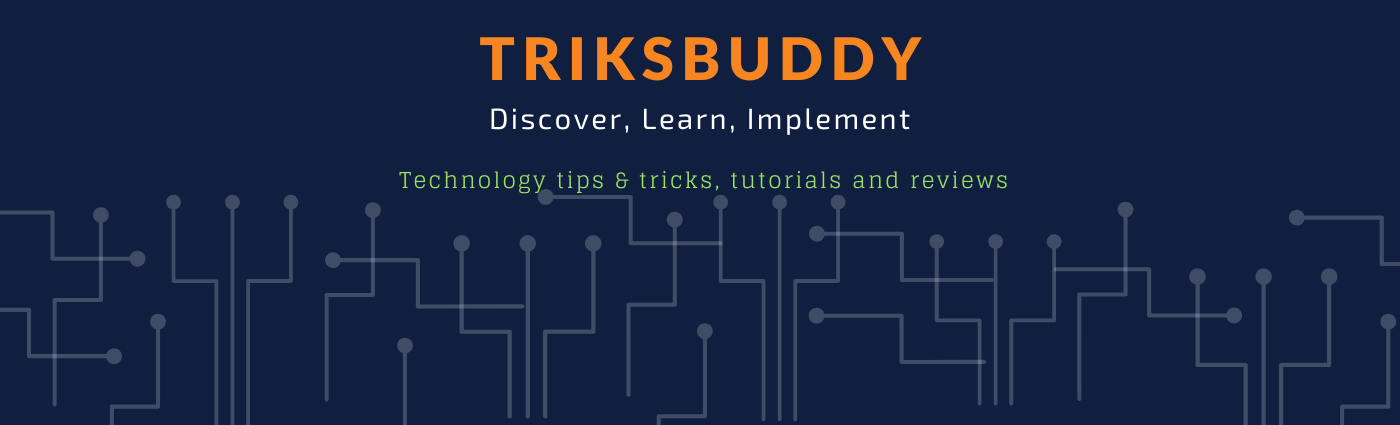10 must have information in Email Signature
In this video I have discussed about10 must have information in Email Signature.
Most of the people are doing mistakes when prepare their email signature. In complete signature creates a bad impression to your recipient. Moreover some recipient gets annoyed when they are not able to get enough information to get back to you. It doesn't matter which email client you are using for email sending. You must have these information in email signature
10 must have information in Email Signature are:
1. Name
2. Designation
3. Company Name
4. Telephone Number with extension number
5. Fax Number
6. Company Address
7. Email ID
8. Mobile Number
9. Skype ID
10. Your company website URL
This video shows how you can organize all these information in your email signature and make a professional email signature.
Please watch till the end of the video, I hope you will enjoy it.
If you have enjoy the video, please go ahead and like it.
Write us in comment how helpful this video for you. If you think this might be helpful for your friends, Please share the video with your friends.
If you have any question, regarding the video, Please write us through comments.
Please join in our community through subscription of channel and subscription of video notification.
In triksbuddy channel, you will get different interesting tech stuffs that will help you enrich your technology knowledge. Please subscribe our channel to get updates of our videos. Subscription link: https://goo.gl/GE4g8v
-~-~~-~~~-~~-~-
Please subscribe in below link and like our video.
Subscription URL: https://goo.gl/GE4g8v
Channel URL: https://goo.gl/VYi58K
Most Recent Videos: https://goo.gl/hXFN4w
Most Popular Video: https://goo.gl/7u7B1x
Social:
Facebook: https://www.facebook.com/triksbuddy/
Linked in: https://www.linkedin.com/company/triksbuddy/
Blog: https://triksbuddy.blogspot.com/
Tumblr: https://www.tumblr.com/blog/imrulquaes89
RSS Feed: https://www.youtube.com/feeds/videos.xml?channel_id=UCKFouta2JOolZmAmHeo3ZKw
-~-~~-~~~-~~-~-
In this video I have discussed about10 must have information in Email Signature.
Most of the people are doing mistakes when prepare their email signature. In complete signature creates a bad impression to your recipient. Moreover some recipient gets annoyed when they are not able to get enough information to get back to you. It doesn't matter which email client you are using for email sending. You must have these information in email signature
10 must have information in Email Signature are:
1. Name
2. Designation
3. Company Name
4. Telephone Number with extension number
5. Fax Number
6. Company Address
7. Email ID
8. Mobile Number
9. Skype ID
10. Your company website URL
This video shows how you can organize all these information in your email signature and make a professional email signature.
Please watch till the end of the video, I hope you will enjoy it.
If you have enjoy the video, please go ahead and like it.
Write us in comment how helpful this video for you. If you think this might be helpful for your friends, Please share the video with your friends.
If you have any question, regarding the video, Please write us through comments.
Please join in our community through subscription of channel and subscription of video notification.
In triksbuddy channel, you will get different interesting tech stuffs that will help you enrich your technology knowledge. Please subscribe our channel to get updates of our videos. Subscription link: https://goo.gl/GE4g8v
-~-~~-~~~-~~-~-
Please subscribe in below link and like our video.
Subscription URL: https://goo.gl/GE4g8v
Channel URL: https://goo.gl/VYi58K
Most Recent Videos: https://goo.gl/hXFN4w
Most Popular Video: https://goo.gl/7u7B1x
Social:
Facebook: https://www.facebook.com/triksbuddy/
Linked in: https://www.linkedin.com/company/triksbuddy/
Blog: https://triksbuddy.blogspot.com/
Tumblr: https://www.tumblr.com/blog/imrulquaes89
RSS Feed: https://www.youtube.com/feeds/videos.xml?channel_id=UCKFouta2JOolZmAmHeo3ZKw
-~-~~-~~~-~~-~-