9 Powerful Gmail Tips that will boost your Productivity
Hello and Welcome to the tutorial of top 9 Gmail tips that will help you
achieve high productivity and configure your Gmail inbox like a expert
professional.
This tutorial guides you on how to use Gmail to save time and boost your
productivity. These Google Mail tips & tricks are suitable for
beginners and advanced gmail users and will provide you with an overview
of the different gmail features to help you organize your life better.
This step by step google email tutorial allows you to become more
efficient in checking your emails.
List of tips to make the time spent in your inbox more productive:
1. Configure Priority Inbox: Generally all emails are displaying in
primary inbox. You can configure and enable other tabs. After selecting
expected tabs save your selection. Gmail will reload and separate
emails into different tabs best on types of email which is helpful
separating important email.
2. Number of emails per page: In Gmail settings window general tab Go to
maximum page size. the default setting is 50 conversations per page.
you can change the number as you want. I personally like to set 100
conversations per page.
3. Undo Send: This will allow you to revert your email within given time
if you have done some mistake and you find it after sending.
4. Default Reply Behavior: You can set the default behaviour to reply to
all which will add all emails in cc to your email reply.
5. Default Text Style: This will allow you set default text format for
your email body. You can set the font you want and the styles you like
for your email. this should be standard format.
6. Keyboard Shortcuts: Keyboard shortcuts will allow you to execute
different functionalities of email I using shortcut keys like compose,
send etc. by default Gmail keyboard shortcut keys of . click keyboard
shortcut on to enable it to your inbox.
7. Profile picture: You can set your profile picture with other people
will able to see when you send an email to person. Choose a picture you
want to upload as your profile picture. You should select good picture
that you can use officially. After selecting the picture it will allow
you to crop the picture I am select the expected path of the picture
which you want to set as profile picture. after you cross the image
properly click on apply changes. It will crop the image and set it as
your profile picture.
8. Email Signature: It is very important for official conversation that
you set up an email signature which will carry your identification
information. your email signature should be formatted well so that you
recipient guess an overview of your contact information and
identification. this should include your name, designation, company
name, email ID, Skype ID, Mobile number etc. Here I am writing my
email signature that includes my name, my company name, my
designation,my phone number, my email etc. on the top I have written
thanks and regards below an underline. When I will start composing a
new email Gmail will automatically add this email signature in new
emails. it will reduce email composing time while writing a new email.
You can format email signature text and make it attractive to
recipient.
9. Vacation Responder: Vacation responder is very helpful when you are
going out of office and enjoying your vacation or travelling somewhere.
During your vacation if you are unable to respond email you can
configure vacation responder which will automatically send a pre
configured email to the people who wants to reach you. You can set up a
date range within which duration vacation responder will respond to
emails you receive. You need to write the response body properly so that
the recipient clearly understand your message. You can also write to
contact to a responsible person in case of any emergency issues in the
email body.
Please subscribe in below link and like our video.
Subscription URL: https://www.youtube.com/channel/UCKFo...
Channel URL: https://www.youtube.com/channel/UCKFo...
Channel Video URL: https://www.youtube.com/channel/UCKFo...
Social:
Facebook: https://www.facebook.com/triksbuddy/
Blog: https://triksbuddy.blogspot.com/
Tumblr: https://www.tumblr.com/blog/imrulquaes89
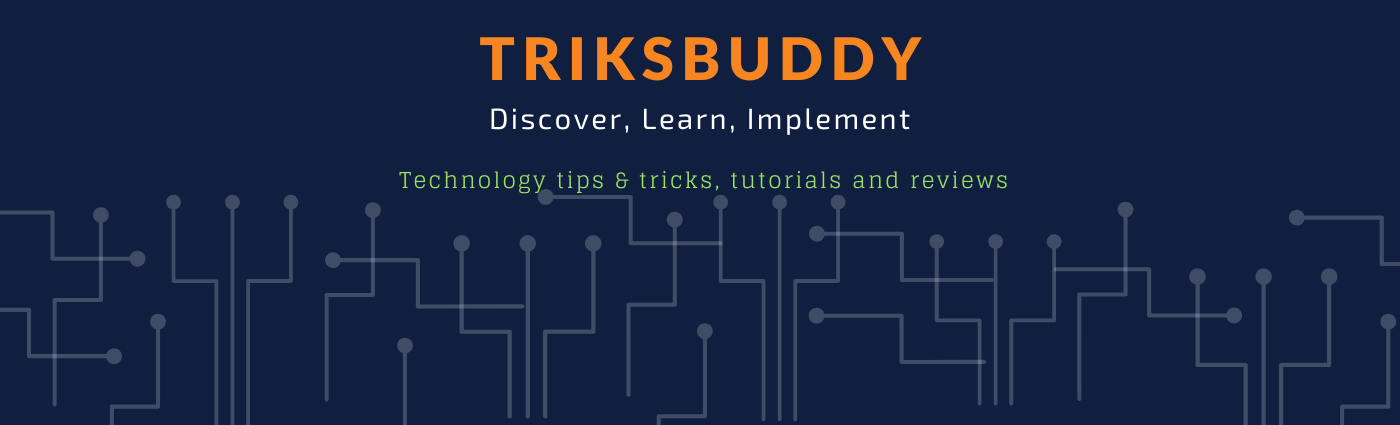

The next step would be to set up a web host account and this would entail the picking one that can provide the services the individual would need for the website. go here
ReplyDelete