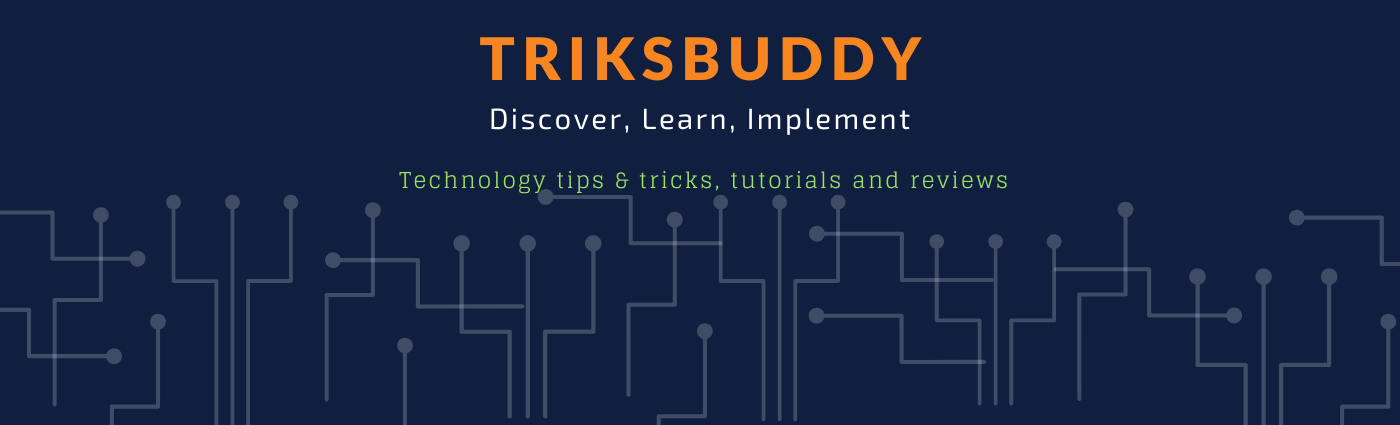
Welcome to triksbuddy blog. He we discuss on different technology, tips and tricks, programming, project management and leadership. Here we share technology tutorials, reviews, comparison, listing and many more. We also share interview questions along with answers on different topics and technologies. Stay tuned and connected with us and know new technologies and dig down known ones.
Wednesday, April 19, 2023
What is a NuGet package and how do you use it in a .NET Core project?
To use a NuGet package in a .NET Core project, you can use the NuGet Package Manager built into Visual Studio or the dotnet CLI command line tool. The NuGet Package Manager allows you to search for and install packages from the NuGet Gallery, a public repository of open source packages.
Once you've installed a package, you can add a reference to it in your project's code. This makes the package's classes, methods, and other components available for use in your project. You can also configure the package by setting its properties, adding additional dependencies, or customizing its behavior.
NuGet packages are a powerful tool for developers, allowing them to easily incorporate existing code and functionality into their projects, rather than having to reinvent the wheel for every new project.
 Welcome to triksbuddy blog. He we discuss on different technology, tips and tricks, programming, project management and leadership.
Welcome to triksbuddy blog. He we discuss on different technology, tips and tricks, programming, project management and leadership.
What is a host in .NET Core and how does it relate to an application?
There are two types of hosts in .NET Core: the generic host and the web host. The generic host is used for console applications and services, while the web host is used for web applications.
The generic host provides a set of built-in services, such as configuration, logging, and dependency injection, that can be used to configure and run the application. The web host builds on top of the generic host and provides additional services for web applications, such as HTTP request processing and routing.
The host is typically created in the application's entry point, such as the Program.cs file in a .NET Core console application. The host can be configured using a builder pattern, where services and middleware are added to the host using extension methods. Once the host is configured, it can be started by calling the Run() method on the host. The host will then run the application until it is stopped or terminated.
 Welcome to triksbuddy blog. He we discuss on different technology, tips and tricks, programming, project management and leadership.
Welcome to triksbuddy blog. He we discuss on different technology, tips and tricks, programming, project management and leadership.
Tuesday, April 18, 2023
What is a background task in .NET Core and how do you implement one?
In .NET Core, a background task is a long-running operation that executes asynchronously in the background while the main application continues to execute other tasks. Background tasks are typically used for operations that do not need to be executed in the foreground or in response to user input, but instead, can run continuously or periodically.
To implement a background task in .NET Core, you can use the BackgroundService class. This is an abstract base class that provides a framework for creating long-running background tasks. To create a background task, you need to derive a class from BackgroundService and implement the ExecuteAsync method.
Here is an example of a simple background task that logs a message to the console every 5 seconds:
using Microsoft.Extensions.Hosting;
using Microsoft.Extensions.Logging;
using System;
using System.Threading;
using System.Threading.Tasks;
public class MyBackgroundService : BackgroundService
{
private readonly ILogger<MyBackgroundService> _logger;
public MyBackgroundService(ILogger<MyBackgroundService> logger)
{
_logger = logger;
}
protected override async Task ExecuteAsync(CancellationToken stoppingToken)
{
while (!stoppingToken.IsCancellationRequested)
{
_logger.LogInformation("Background task is running...");
await Task.Delay(TimeSpan.FromSeconds(5), stoppingToken);
}
}
}
In this example, the ExecuteAsync method contains a while loop that runs indefinitely until the cancellation token is requested. Within the loop, a log message is written to the console and then a delay of 5 seconds is used to pause the background task before running again.
To start the background task, you can register it with the .NET Core dependency injection system and add it to the list of hosted services:
using Microsoft.Extensions.DependencyInjection;
using Microsoft.Extensions.Hosting;
using System.Threading.Tasks;
public static class Program
{
public static async Task Main(string[] args)
{
var hostBuilder = Host.CreateDefaultBuilder(args)
.ConfigureServices(services =>
{
services.AddHostedService<MyBackgroundService>();
});
await hostBuilder.RunConsoleAsync();
}
}
Once the application is started, the background task will run continuously until the application is stopped or the cancellation token is requested.
 Welcome to triksbuddy blog. He we discuss on different technology, tips and tricks, programming, project management and leadership.
Welcome to triksbuddy blog. He we discuss on different technology, tips and tricks, programming, project management and leadership.
How do you use HttpClient in .NET Core to make HTTP requests to external APIs?
In .NET Core, you can use the HttpClient class to make HTTP requests to external APIs. Here are the basic steps to use HttpClient:
1. Create an instance of the HttpClient class:
HttpClient client = new HttpClient();
2. Create a HttpRequestMessage object to specify the HTTP method, URL, headers, and body (if applicable):
HttpRequestMessage request = new HttpRequestMessage();
request.Method = HttpMethod.Get;
request.RequestUri = new Uri("https://example.com/api/data");
request.Headers.Add("Authorization", "Bearer {access_token}");
3. Send the HTTP request using the SendAsync method of the HttpClient object:
HttpResponseMessage response = await client.SendAsync(request);
4. Process the HTTP response:
if (response.IsSuccessStatusCode)
{
string responseBody = await response.Content.ReadAsStringAsync();
// Process the response body
}
else
{
string errorMessage = $"HTTP error: {response.StatusCode}";
// Handle the error
}
Note that HttpClient is disposable, so you should dispose of it when you're done using it. Also, you should consider using the using statement to ensure that the HttpClient is disposed of properly.
 Welcome to triksbuddy blog. He we discuss on different technology, tips and tricks, programming, project management and leadership.
Welcome to triksbuddy blog. He we discuss on different technology, tips and tricks, programming, project management and leadership.
What is Swagger and how do you use it to document a RESTful API in .NET Core?
Swagger is an open-source tool that helps developers to design, build, and document RESTful APIs. Swagger provides a user interface that allows developers to interact with the API and explore its resources and operations. It also generates documentation for the API, including details such as resource paths, request/response formats, and data models.
In .NET Core, Swagger can be integrated using the Swashbuckle.AspNetCore package. To use Swashbuckle.AspNetCore, you need to follow these steps:
1. Install the Swashbuckle.AspNetCore package using the NuGet Package Manager or the Package Manager Console.
2. In the Startup.cs file, add the following lines to the ConfigureServices method:
services.AddSwaggerGen(c =>
{
c.SwaggerDoc("v1", new OpenApiInfo { Title = "My API", Version = "v1" });
});
3. In the same file, add the following lines to the Configure method:
app.UseSwagger();
app.UseSwaggerUI(c =>
{
c.SwaggerEndpoint("/swagger/v1/swagger.json", "My API V1");
});
4. Run the application and navigate to http://localhost:<port>/swagger to view the Swagger UI.
You can customize the Swagger documentation by adding attributes to your API controllers and actions. For example, you can add the [ProducesResponseType] attribute to specify the expected response type for an action. You can also add XML comments to your code to provide additional documentation for the API.
Overall, using Swagger to document your API can help to improve its usability and reduce the amount of time required to write and maintain documentation.
 Welcome to triksbuddy blog. He we discuss on different technology, tips and tricks, programming, project management and leadership.
Welcome to triksbuddy blog. He we discuss on different technology, tips and tricks, programming, project management and leadership.
What is a RESTful API and how do you implement one in .NET Core?
A RESTful API (Representational State Transfer Application Programming Interface) is a way of providing a standardized interface for interacting with web resources using the HTTP protocol. The basic idea is to use HTTP verbs (such as GET, POST, PUT, and DELETE) to perform CRUD (Create, Read, Update, Delete) operations on resources represented by URLs.
In .NET Core, you can implement a RESTful API using the ASP.NET Core framework. Here are the basic steps:
- Create a new ASP.NET Core web application project.
- Add a new controller class to the project.
- In the controller class, add action methods for each of the CRUD operations you want to support.
- Use HTTP verbs to map the action methods to URLs.
- Use model binding to extract data from the request.
- Use the IActionResult return type to send responses to the client.
For example, here is a simple controller that implements a RESTful API for managing a list of tasks:
[ApiController]
[Route("api/[controller]")]
public class TasksController : ControllerBase
{
private readonly List<Task> _tasks;
public TasksController()
{
_tasks = new List<Task>();
}
[HttpGet]
public IActionResult Get()
{
return Ok(_tasks);
}
[HttpPost]
public IActionResult Create(Task task)
{
_tasks.Add(task);
return Ok();
}
[HttpPut("{id}")]
public IActionResult Update(int id, Task task)
{
var existingTask = _tasks.FirstOrDefault(t => t.Id == id);
if (existingTask == null)
{
return NotFound();
}
existingTask.Title = task.Title;
existingTask.Description = task.Description;
existingTask.DueDate = task.DueDate;
return Ok();
}
[HttpDelete("{id}")]
public IActionResult Delete(int id)
{
var existingTask = _tasks.FirstOrDefault(t => t.Id == id);
if (existingTask == null)
{
return NotFound();
}
_tasks.Remove(existingTask);
return Ok();
}
}
In this example, the [ApiController] attribute specifies that this is a controller for an API, and the [Route("api/[controller]")] attribute specifies that the URL for this controller will start with "/api/tasks". The Get(), Create(), Update(), and Delete() methods correspond to the HTTP verbs GET, POST, PUT, and DELETE, respectively. The HttpPost and HttpPut methods use model binding to extract data from the request, and the IActionResult return type is used to send responses to the client.
 Welcome to triksbuddy blog. He we discuss on different technology, tips and tricks, programming, project management and leadership.
Welcome to triksbuddy blog. He we discuss on different technology, tips and tricks, programming, project management and leadership.
How do you use GitHub Actions for continuous integration and deployment with .NET Core?
- Create a GitHub repository for your .NET Core project and push your code to it.
- Create a new workflow file (e.g. dotnet-core.yml) in the .github/workflows directory of your repository.
- Define the triggers for the workflow (e.g. push, pull_request) and the operating system (e.g. Ubuntu, Windows) you want to use for your builds.
- Set up your build and test steps in the jobs section of your workflow file. For example, you might use the dotnet CLI to restore dependencies, build the project, and run tests.
- Add deployment steps to your workflow file if you want to deploy your application after successful builds. You can use tools like Azure Web Apps or Docker containers to deploy your .NET Core application.
- Commit and push your changes to your repository to trigger the GitHub Action.
GitHub Actions provides a wide range of pre-built actions for common tasks like building, testing, and deploying .NET Core applications. You can also create your own custom actions if you need more specialized functionality.
In addition to GitHub Actions, there are other popular CI/CD tools that can be used with .NET Core, including Azure DevOps, Jenkins, and Travis CI. The specific steps for using these tools will depend on the tool itself and how it integrates with .NET Core.
 Welcome to triksbuddy blog. He we discuss on different technology, tips and tricks, programming, project management and leadership.
Welcome to triksbuddy blog. He we discuss on different technology, tips and tricks, programming, project management and leadership.
How do you use Azure DevOps for continuous integration and deployment with .NET Core?
To use Azure DevOps for CI/CD with .NET Core, you can follow these general steps:
- Set up your source control repository in Azure DevOps. This can be done by creating a new project and repository or importing an existing one.
- Create a build pipeline that will build your .NET Core application. This pipeline can include tasks such as restoring packages, building the application, and running tests. You can use the pre-built templates for .NET Core applications or create a custom pipeline based on your requirements.
- Create a release pipeline that will deploy your .NET Core application to your target environment. This pipeline can include tasks such as deploying to a Docker container, deploying to Azure App Service, or deploying to a Kubernetes cluster. Again, you can use the pre-built templates or create a custom pipeline based on your requirements.
- Configure triggers for your pipelines. You can set up triggers to automatically start a pipeline upon the occurrence of a certain event, such as a code commit or a pull request. This ensures that changes are automatically built, tested, and deployed as they are introduced.
- Monitor your pipelines. Azure DevOps provides tools for monitoring the status of your pipelines, such as build and release logs, test results, and metrics. You can use this information to troubleshoot issues and optimize your pipeline performance.
Overall, using Azure DevOps for CI/CD with .NET Core can help automate the process of building, testing, and deploying your applications, leading to faster development cycles and more reliable software.
 Welcome to triksbuddy blog. He we discuss on different technology, tips and tricks, programming, project management and leadership.
Welcome to triksbuddy blog. He we discuss on different technology, tips and tricks, programming, project management and leadership.
What is Kubernetes and how do you use it with .NET Core?
To use Kubernetes with .NET Core, you first need to package your application in a Docker container, as Kubernetes uses Docker images to deploy applications. Once you have your Docker image, you can create a Kubernetes deployment, which describes how to create and manage a set of pods that will run your application. You can also create Kubernetes services, which provide a way to access your application from outside the cluster.
In addition, you can use Kubernetes to manage the scaling and updating of your application. For example, you can set up Kubernetes to automatically scale up the number of pods running your application if traffic increases, or to roll out new versions of your application in a controlled and gradual manner.
To work with Kubernetes in .NET Core, you can use the Kubernetes client libraries, which provide a way to interact with the Kubernetes API from your .NET code. There are several Kubernetes client libraries available for .NET, including the official Kubernetes client library for .NET and the Fabric8 Kubernetes client library for .NET. These libraries provide a way to create, read, update, and delete Kubernetes resources from your .NET code, as well as to interact with the Kubernetes API server directly.
 Welcome to triksbuddy blog. He we discuss on different technology, tips and tricks, programming, project management and leadership.
Welcome to triksbuddy blog. He we discuss on different technology, tips and tricks, programming, project management and leadership.
How do you create a Docker container for a .NET Core application?
To create a Docker container for a .NET Core application, follow these steps:
1. First, create a Dockerfile in the root directory of your .NET Core application. A Dockerfile is a text file that contains instructions for Docker to build the image for the container. Here is an example Dockerfile for a .NET Core application:
# Use the official .NET Core runtime image as a base
FROM mcr.microsoft.com/dotnet/core/runtime:3.1-buster-slim AS base
WORKDIR /app
# Copy the published files from the build stage
COPY bin/Release/netcoreapp3.1/publish/ .
# Set the entry point for the container
ENTRYPOINT ["dotnet", "MyApp.dll"]
2. In the same directory as the Dockerfile, run the following command to build the Docker image:
docker build -t myapp .
This command will create a Docker image called "myapp" based on the instructions in the Dockerfile.
3. Once the Docker image is built, you can run a container based on that image using the following command:
docker run -p 8080:80 myapp
This command will start a new container from the "myapp" image and map port 8080 on the host machine to port 80 in the container.
Your .NET Core application is now running in a Docker container.
 Welcome to triksbuddy blog. He we discuss on different technology, tips and tricks, programming, project management and leadership.
Welcome to triksbuddy blog. He we discuss on different technology, tips and tricks, programming, project management and leadership.