Cross-Origin Resource Sharing (CORS) is a mechanism that allows web applications running in one domain to access resources in another domain. CORS is enforced by web browsers to protect users from malicious attacks, such as cross-site scripting (XSS) and cross-site request forgery (CSRF).
In ASP.NET Core, you can enable CORS by adding the Microsoft.AspNetCore.Cors package to your project and configuring it in the Startup.cs file.
Here's an example of how to enable CORS for all requests in your application:
1. Install the Microsoft.AspNetCore.Cors package:
dotnet add package Microsoft.AspNetCore.Cors
2. Add the CORS middleware to the application pipeline:
public void Configure(IApplicationBuilder app, IWebHostEnvironment env)
{
app.UseCors(builder =>
builder.AllowAnyOrigin()
.AllowAnyHeader()
.AllowAnyMethod());
// ...
}
This code enables CORS for all requests by allowing any origin, any header, and any method.
You can also specify more specific CORS settings by using the CorsPolicyBuilder class:
public void ConfigureServices(IServiceCollection services)
{
services.AddCors(options =>
{
options.AddPolicy("AllowSpecificOrigin",
builder =>
{
builder.WithOrigins("http://example.com")
.AllowAnyHeader()
.AllowAnyMethod();
});
});
// ...
}
This code enables CORS for requests from http://example.com by allowing any header and any method.
By default, ASP.NET Core uses the AllowAnyOrigin method to allow requests from any domain. However, you can configure CORS to allow requests only from specific domains or with specific headers and methods.
Enabling CORS in your ASP.NET Core application can be useful when your client-side JavaScript code needs to make requests to a server in a different domain or port. However, you should always be careful when enabling CORS and ensure that your server-side code is properly secured against malicious attacks.
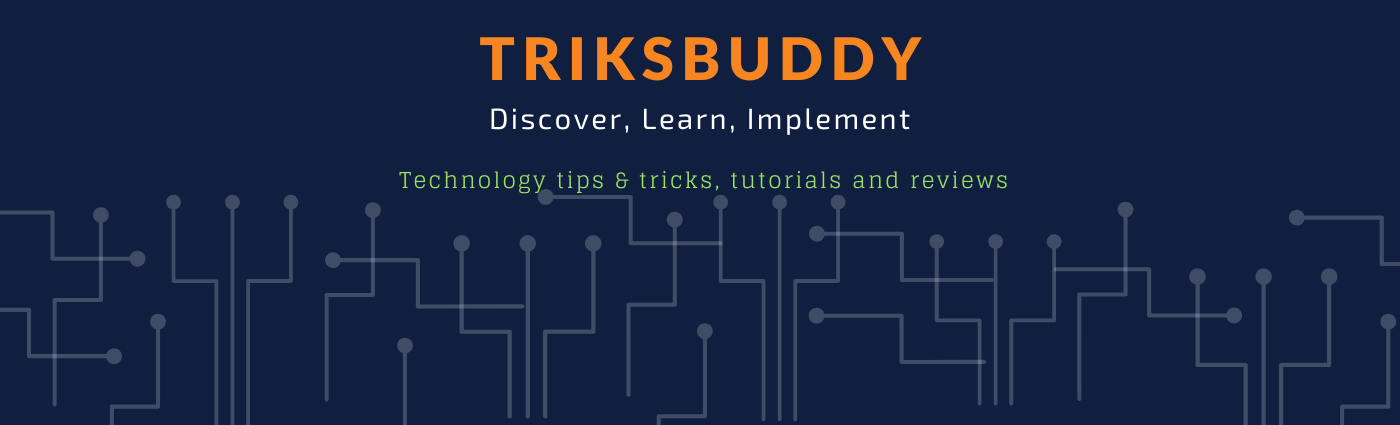
Welcome to triksbuddy blog. He we discuss on different technology, tips and tricks, programming, project management and leadership. Here we share technology tutorials, reviews, comparison, listing and many more. We also share interview questions along with answers on different topics and technologies. Stay tuned and connected with us and know new technologies and dig down known ones.
Saturday, April 15, 2023
What is CORS and how do you enable it in ASP.NET Core?
 Welcome to triksbuddy blog. He we discuss on different technology, tips and tricks, programming, project management and leadership.
Welcome to triksbuddy blog. He we discuss on different technology, tips and tricks, programming, project management and leadership.
How do you use Identity Framework for authentication in ASP.NET Core?
ASP.NET Core Identity is a membership system that allows you to authenticate and authorize users. It provides a set of APIs and UI components for managing users, roles, and permissions in your application.
Here's an overview of how to use Identity Framework for authentication in ASP.NET Core:
1. Install the Identity Framework package: In your project, add the following package reference to the .csproj file:
<ItemGroup>
<PackageReference Include="Microsoft.AspNetCore.Identity.EntityFrameworkCore" Version="x.x.x" />
</ItemGroup>
2. Configure the Identity Framework: In the Startup.cs file, add the following code to configure the Identity Framework:
public void ConfigureServices(IServiceCollection services)
{
// ...
services.AddDbContext<ApplicationDbContext>(options =>
options.UseSqlServer(Configuration.GetConnectionString("DefaultConnection")));
services.AddDefaultIdentity<ApplicationUser>()
.AddEntityFrameworkStores<ApplicationDbContext>();
// ...
}
This code sets up the Identity Framework with the default UI and authentication settings. It also configures the Identity Framework to use the ApplicationDbContext as the data store.
3. Create a user: You can create a new user using the UserManager<TUser>.CreateAsync method:
var user = new ApplicationUser { UserName = "johndoe@example.com", Email = "johndoe@example.com" };
var result = await _userManager.CreateAsync(user, "password123");
This code creates a new user with the email and username of "johndoe@example.com" and a password of "password123".
4. Authenticate the user: In your login action, use the SignInManager<TUser>.PasswordSignInAsync method to authenticate the user:
var result = await _signInManager.PasswordSignInAsync(model.Email, model.Password, model.RememberMe, lockoutOnFailure: false);
if (result.Succeeded)
{
return RedirectToAction("Index", "Home");
}
This code authenticates the user by email and password. If the authentication is successful, it redirects the user to the home page.
5. Protect resources: Use the [Authorize] attribute on actions or controllers to protect resources that require authentication:
[Authorize]
public class HomeController : Controller
{
// ...
}
This code ensures that only authenticated users can access the actions or controllers that are marked with the [Authorize] attribute.
6. Log out the user: In your logout action, use the SignInManager<TUser>.SignOutAsync method to sign out the user:
await _signInManager.SignOutAsync();
return RedirectToAction("Index", "Home");
This code signs out the user and redirects them to the home page.
Using Identity Framework for authentication in ASP.NET Core can provide a powerful and customizable solution for managing user authentication and authorization in your application.
 Welcome to triksbuddy blog. He we discuss on different technology, tips and tricks, programming, project management and leadership.
Welcome to triksbuddy blog. He we discuss on different technology, tips and tricks, programming, project management and leadership.
How do you use cookies for authentication in ASP.NET Core?
Using cookies for authentication in ASP.NET Core is a common technique to manage user sessions and maintain state between requests. Here's an overview of how to use cookies for authentication in ASP.NET Core:
1. Configure authentication middleware: In the Startup.cs file, add the following code to configure the authentication middleware:
public void ConfigureServices(IServiceCollection services)
{
// ...
services.AddAuthentication(CookieAuthenticationDefaults.AuthenticationScheme)
.AddCookie(options => {
options.LoginPath = "/Account/Login";
options.LogoutPath = "/Account/Logout";
options.AccessDeniedPath = "/Account/AccessDenied";
});
// ...
}
This code sets up the authentication middleware to use the CookieAuthentication scheme, which provides support for cookie-based authentication. You can also set the login, logout, and access denied paths for the middleware.
2. Authenticate the user: In your login action, use the SignInAsync method to create a cookie for the authenticated user:
public async Task<IActionResult> Login(LoginViewModel model)
{
if (ModelState.IsValid)
{
var user = await _userManager.FindByNameAsync(model.UserName);
if (user != null && await _userManager.CheckPasswordAsync(user, model.Password))
{
var identity = new ClaimsIdentity(CookieAuthenticationDefaults.AuthenticationScheme);
identity.AddClaim(new Claim(ClaimTypes.NameIdentifier, user.Id));
identity.AddClaim(new Claim(ClaimTypes.Name, user.UserName));
await HttpContext.SignInAsync(CookieAuthenticationDefaults.AuthenticationScheme,
new ClaimsPrincipal(identity),
new AuthenticationProperties {
IsPersistent = model.RememberMe
});
return RedirectToAction("Index", "Home");
}
}
ModelState.AddModelError("", "Invalid UserName or Password");
return View(model);
}
This code creates a new ClaimsIdentity object and adds the user's ID and username as claims. Then, it calls the SignInAsync method to create a cookie for the authenticated user. The AuthenticationProperties object can be used to set the IsPersistent property to true to make the cookie persistent across browser sessions.
3. Protect resources: Use the [Authorize] attribute on actions or controllers to protect resources that require authentication:
[Authorize]
public class HomeController : Controller
{
// ...
}
This code ensures that only authenticated users can access the actions or controllers that are marked with the [Authorize] attribute.
4. Log out the user: In your logout action, use the SignOutAsync method to remove the authentication cookie:
public async Task<IActionResult> Logout()
{
await HttpContext.SignOutAsync(CookieAuthenticationDefaults.AuthenticationScheme);
return RedirectToAction("Index", "Home");
}
This code removes the authentication cookie and redirects the user to the home page.
Using cookies for authentication in ASP.NET Core is a common technique that can provide a simple and effective way to manage user sessions and maintain state between requests.
 Welcome to triksbuddy blog. He we discuss on different technology, tips and tricks, programming, project management and leadership.
Welcome to triksbuddy blog. He we discuss on different technology, tips and tricks, programming, project management and leadership.
What is a JWT token and how is it used in authentication?
JWT tokens consist of three parts: a header, a payload, and a signature. The header contains information about the type of token and the algorithm used for signing the token. The payload contains the claims or information that the token represents, such as the user's ID, username, or roles. The signature is used to verify the authenticity of the token and ensure that it has not been tampered with.
JWT tokens are commonly used in authentication to provide a stateless mechanism for verifying the identity of a user. Here's how it works:
- The user logs in to the application with their credentials, such as a username and password.
- The server verifies the user's credentials and generates a JWT token.
- The JWT token is returned to the client and stored in the browser's local storage or a cookie.
- For subsequent requests to the server, the client sends the JWT token in the request header.
- The server verifies the JWT token and grants access to the requested resource if the token is valid.
Using JWT tokens for authentication has several benefits, including improved performance, scalability, and security. Since the JWT token contains all the necessary information to authenticate a user, there is no need to store user sessions on the server, which improves performance and scalability. Also, since the token is signed, it cannot be tampered with or forged, which improves security.
 Welcome to triksbuddy blog. He we discuss on different technology, tips and tricks, programming, project management and leadership.
Welcome to triksbuddy blog. He we discuss on different technology, tips and tricks, programming, project management and leadership.
What is the difference between authentication and authorization?
Authentication is the process of verifying the identity of a user or system. In other words, it is a mechanism that confirms the validity of a user's claimed identity, such as a username and password, or a digital certificate. The main goal of authentication is to ensure that a user is who they claim to be before granting access to a resource or service.
Authorization, on the other hand, is the process of determining whether a user or system has the necessary permissions to access a particular resource or perform a specific action. Authorization involves checking whether a user or system has the required rights, roles, or privileges to perform an operation or access a resource. The goal of authorization is to ensure that only authorized users have access to the appropriate resources and actions.
In summary, authentication is about verifying the identity of a user or system, while authorization is about determining whether that user or system has the necessary permissions to perform a specific action or access a resource. These two concepts are closely related and often used together to provide secure access to software systems.
 Welcome to triksbuddy blog. He we discuss on different technology, tips and tricks, programming, project management and leadership.
Welcome to triksbuddy blog. He we discuss on different technology, tips and tricks, programming, project management and leadership.
How do you implement authentication and authorization in ASP.NET Core?
In ASP.NET Core, authentication and authorization can be implemented using middleware components and ASP.NET Core Identity.
Authentication
Authentication is the process of verifying the identity of a user. Here are the steps to implement authentication in an ASP.NET Core application:
- Configure the authentication middleware component in the Startup.cs file. This can be done using the services.AddAuthentication() method and specifying the authentication scheme, such as cookies, tokens, or external providers.
- Add authentication attributes to the controllers or actions that require authentication. This can be done using the [Authorize] attribute.
- Implement the login and logout functionality in the application. This can be done using the SignInManager and UserManager classes provided by ASP.NET Core Identity.
Authorization
Authorization is the process of determining whether a user has access to a specific resource or action. Here are the steps to implement authorization in an ASP.NET Core application:
- Configure the authorization middleware component in the Startup.cs file. This can be done using the services.AddAuthorization() method and specifying the policy requirements.
- Define the authorization policies in the application. This can be done using the AuthorizationPolicyBuilder class and specifying the requirements for each policy.
- Add authorization attributes to the controllers or actions that require authorization. This can be done using the [Authorize] attribute with the policy name.
- Implement the custom authorization requirements if necessary. This can be done by creating a class that implements the IAuthorizationRequirement interface and registering it in the application's service collection.
Overall, implementing authentication and authorization in ASP.NET Core requires a combination of middleware components, ASP.NET Core Identity, and custom code. By following the above steps, you can secure your ASP.NET Core application and ensure that users only have access to the appropriate resources and actions.
 Welcome to triksbuddy blog. He we discuss on different technology, tips and tricks, programming, project management and leadership.
Welcome to triksbuddy blog. He we discuss on different technology, tips and tricks, programming, project management and leadership.
How do you use the Model-View-Controller (MVC) pattern in ASP.NET Core?
In ASP.NET Core, the Model-View-Controller (MVC) pattern is used to structure web applications. The MVC pattern separates the application into three main components:
- Model: The model represents the data and business logic of the application. It typically includes classes that represent the data entities and methods to manipulate the data.
- View: The view represents the user interface of the application. It typically includes HTML templates that display the data to the user.
- Controller: The controller handles user input and coordinates the interaction between the model and the view. It typically includes methods that respond to user requests and perform the necessary processing.
Here's an example of how to use the MVC pattern in an ASP.NET Core application:
- Create a new ASP.NET Core web application using the MVC template.
- Define the model classes in the application. These can be simple classes that represent data entities or more complex classes that include methods for manipulating the data.
- Define the view templates in the application. These can be HTML files that include Razor syntax for displaying data from the model.
- Define the controller classes in the application. These classes will handle user input and coordinate the interaction between the model and the view. Each action method in the controller will typically perform the following steps:
- Receive input from the user (either in the form of query parameters, form data, or JSON data).
- Use the model classes to perform any necessary data manipulation or processing.
- Return a view template that displays the data to the user.
- Configure the application routing to map incoming requests to the appropriate controller and action method.
- Run the application and test the MVC pattern by submitting requests and verifying that the appropriate views are returned with the expected data.
 Welcome to triksbuddy blog. He we discuss on different technology, tips and tricks, programming, project management and leadership.
Welcome to triksbuddy blog. He we discuss on different technology, tips and tricks, programming, project management and leadership.
What is a tag helper in ASP.NET Core and how does it work?
A tag helper is a feature of ASP.NET Core that allows you to create custom HTML tags and attributes that can be used in Razor views. Tag helpers are a way to encapsulate complex HTML markup and logic into reusable components that can be easily integrated into your application.
Tag helpers are defined as C# classes that derive from the TagHelper base class and are decorated with the HtmlTargetElement attribute to specify the HTML elements that the tag helper applies to. Tag helpers can then implement the ProcessAsync method to modify the HTML markup and attributes of the element.
Here's an example of a simple tag helper that adds a custom attribute to a div element:
[HtmlTargetElement("div", Attributes = "custom-attribute")]
public class CustomTagHelper : TagHelper
{
public string CustomAttribute { get; set; }
public override async Task ProcessAsync(TagHelperContext context, TagHelperOutput output)
{
output.Attributes.SetAttribute("data-custom-attribute", CustomAttribute);
await base.ProcessAsync(context, output);
}
}
In this example, the CustomTagHelper class is defined to target div elements with a custom-attribute attribute. The CustomAttribute property is used to set the value of the data-custom-attribute attribute in the generated HTML markup. The ProcessAsync method is used to modify the TagHelperOutput object that represents the generated HTML markup.
To use the tag helper in a Razor view, you can use the tag helper syntax:
<div custom-attribute="Hello, world!" />
Tag helpers can also be used to generate complex HTML markup, handle user input, and perform server-side processing. Tag helpers are a powerful way to encapsulate HTML markup and logic into reusable components that can be easily integrated into your application.
 Welcome to triksbuddy blog. He we discuss on different technology, tips and tricks, programming, project management and leadership.
Welcome to triksbuddy blog. He we discuss on different technology, tips and tricks, programming, project management and leadership.
What is a Razor view and how do you use it in ASP.NET Core?
A Razor view is a template-based view engine in ASP.NET Core that uses the Razor syntax to generate HTML markup. Razor views are used to define the user interface of an application and can be used to display dynamic content based on data provided by the controller.
To use a Razor view in an ASP.NET Core application, you first need to create a view file with the .cshtml file extension. Views are typically stored in the Views folder in your application and organized into subfolders based on the corresponding controller. For example, a view for the Index action of the HomeController would typically be located at Views/Home/Index.cshtml.
Here's an example of a simple Razor view:
@model MyNamespace.Models.MyModel
<h1>Welcome to my application!</h1>
<p>Hello, @Model.Name!</p>
<ul>
@foreach (var item in Model.Items)
{
<li>@item</li>
}
</ul>
In this example, the @model directive is used to specify the model type for the view. The model type is typically a class that defines the data that will be displayed in the view. The @Model keyword is then used to access properties of the model within the view.
The Razor syntax is used to generate HTML markup and control the flow of the view. For example, the @foreach statement is used to loop over items in a collection and generate HTML markup for each item.
To render a Razor view in an action method of a controller, you can use the View method:
public IActionResult Index()
{
var model = new MyModel
{
Name = "John",
Items = new List<string> { "Item 1", "Item 2", "Item 3" }
};
return View(model);
}
You can also use layouts and partial views to define reusable portions of the user interface, and render them within your Razor views using the @layout and @partial directives, respectively.
 Welcome to triksbuddy blog. He we discuss on different technology, tips and tricks, programming, project management and leadership.
Welcome to triksbuddy blog. He we discuss on different technology, tips and tricks, programming, project management and leadership.
How do you configure routing in ASP.NET Core?
Routing in ASP.NET Core is responsible for mapping incoming HTTP requests to the appropriate action methods in a controller. By default, ASP.NET Core uses a set of conventions to determine which action method to execute based on the request URL and HTTP verb. However, you can customize the routing behavior by configuring the routing middleware in the Configure method of your Startup class.
Here's an example of how to configure routing in ASP.NET Core:
public void Configure(IApplicationBuilder app, IWebHostEnvironment env)
{
// ...
app.UseRouting();
app.UseEndpoints(endpoints =>
{
endpoints.MapControllerRoute(
name: "default",
pattern: "{controller=Home}/{action=Index}/{id?}");
});
}
In this example, the UseRouting method is called to enable routing middleware. The UseEndpoints method is then called to define the endpoints for the application. The MapControllerRoute method is used to map incoming requests to action methods in a controller.
- pattern: The URL pattern that the route will match. This pattern can include placeholders for route parameters, which are enclosed in curly braces ({}).
- defaults: An object that specifies default values for route parameters.
You can define multiple routes by calling the MapControllerRoute method multiple times with different patterns and names. The ASP.NET Core routing system will try to match incoming requests to the defined routes in the order that they are defined, using the first route that matches.
You can also define routes using attributes on the controller and action methods. This is known as attribute routing and provides a more explicit way to define the URL patterns for your application. To enable attribute routing, call the AddControllers method with the [ApiController] attribute in the ConfigureServices method:
public void ConfigureServices(IServiceCollection services)
{
services.AddControllersWithViews();
services.AddControllers().AddNewtonsoftJson();
// ...
}
Then, decorate your controller and action methods with the [Route] attribute:
[Route("api/[controller]")]
public class MyController : ControllerBase
{
[HttpGet("{id}")]
public IActionResult Get(int id)
{
// ...
}
[HttpPost]
public IActionResult Post([FromBody] MyModel model)
{
// ...
}
}
In this example, the MyController class is decorated with the [Route] attribute with a template of "api/[controller]", which means that all URLs for this controller will begin with "api/" followed by the controller name. The HttpGet and HttpPost attributes are used to define the HTTP verb and URL pattern for each action method. The {id} placeholder in the HttpGet attribute represents a route parameter that will be passed to the Get method as an argument.
 Welcome to triksbuddy blog. He we discuss on different technology, tips and tricks, programming, project management and leadership.
Welcome to triksbuddy blog. He we discuss on different technology, tips and tricks, programming, project management and leadership.